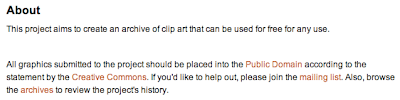
Another great benefit to using this site is that artwork is uploaded as PNG (think bitmap image like a .jpg or .bmp so you can use it in Word, PowerPoint or the like) or SVG (vector images for those that know how to use them in programs like Illustrator or Corel Draw). OpenClipArt.org offers a wiki and forum area for discussion with other artists.
If you're interested in making your own clipart, they link to directions on how to do this using Inkscape (a FREE and open source graphic tool)
So, how do you use the site? There's a few ways to find clipart. One way is to use the "Browse By Categories" box that is on the right side of the screen:
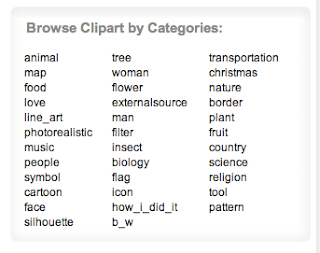
Right below that is an area for the "most popular tags" that uploaded clipart has been tagged with. Clicking on a tag brings up results that have that tag.
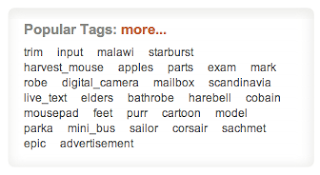
I personally find that the quickest and easiest way to find clipart is to use the SEARCH BAR at the top right of the site...

Search results come up...
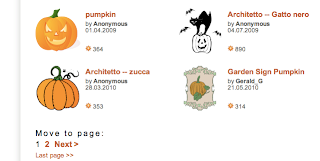
...and you can either click on a result you like OR you can go to the bottom and see if there are more pages available with more results like in the example above.
From here, I click on my result to go to just that piece of clipart I like.

At this point, there are a few options you can explore depending on what you want to do:
- If the image is big enough on this page, I will just click and hold on the image with my mouse and drag it to my Word document or PowerPoint slide or desktop (using a Mac). If using a PC computer, you can right-click on the image and choose to COPY. I'm done and can go on my way. This format is PNG.
- If you need the image bigger, you can click the "Lossy: PNG" button and that will take you to a "full size" version of the image the way it was uploaded to the site by the creator.
- If you are a graphics person and need the vector format, you can click the DOWNLOAD SVG button and get a copy of the file in SVG mode that you can take and altar and do what you want with
I really enjoy the FRESHness of the clipart (especially TECHNOLOGY clipart). The clipart is not just old, static images we've all seen a million times. Try this out as a way to spruce up your next project, assignment, presentation or lesson! Share and show this to students as well! They will enjoy the freshness of finding new clipart to have access to!
Leave some comments on if you like, don't like or any tips and tricks you've found! OpenClipArt.org



Easysite to create your own website Create a free website with easysite.com. Customize with easysite.com' free website builder, no coding skills needed. Choose a design, begin customizing and be online today!
ReplyDelete